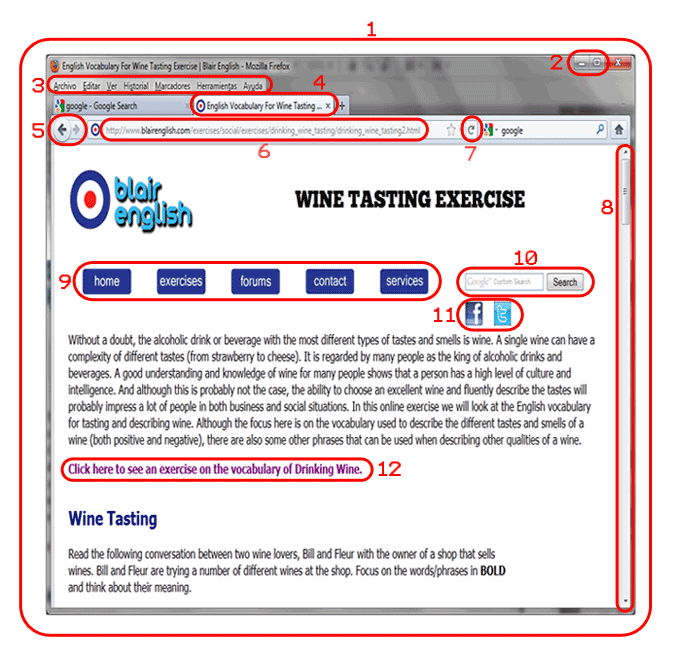
- 1 = Web Browser
- 2 = Minimize/Maximize Buttons
- 3 = Menu Bar
- 4 = Tab
- 5 = Back/Forward Buttons
- 6 = Web Address
- 7 = Refresh Button
- 8 = Scroll Bar
- 9 = Navigation Bar
- 10 = Site Search Box
- 11 = Icons
- 12 = Link
The web or internet is now used by the majority of people in the world (both at home and at work). There are now over two trillion individual web pages on 500 million different websites (e.g www.blairenglish.com etc...) on the internet. So, it's important to know the English vocabulary of both web pages and how to use web pages when looking at them on a computer.
In this online exercise, we will look at the names of the different parts in English of a web page and a web browser.
Click here to see more online exercises on English computer vocabulary. For example, our exercise on 'verbs of movement on a computer' or on the 'names of the keys on a keyboard'.
In the below photo of a web page, you will find that different parts are surrounded/enclosed by a red line with a number in red. These red numbers are used below the photo to confirm the name of each part (e.g. 1 = Web Browser).
Focus on the names of these different parts and then do the quiz at the end to check that you both understand their meaning and remember them.
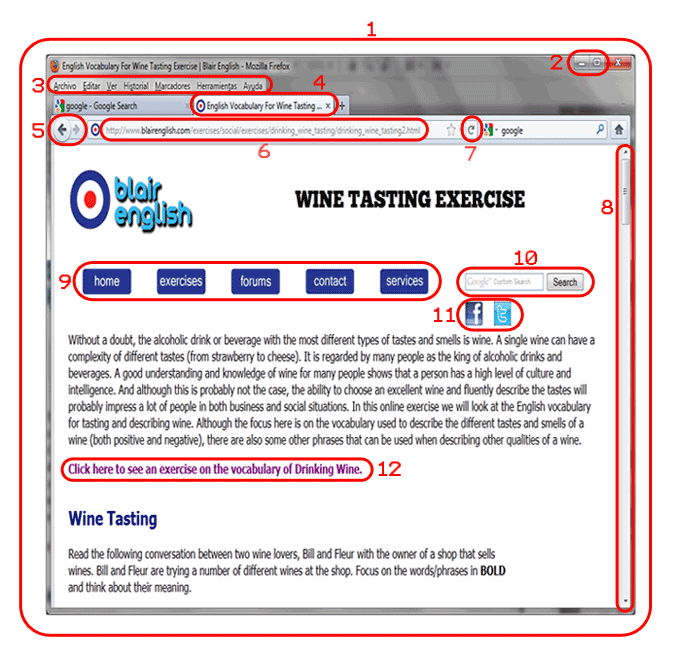
Below is a definition/description of each of the different parts of the above web page. Now fill in the blanks with the name of one of these parts which are in bold in the above list. Only use one word/phrase once and write it as it is in the list. Click on the "Check Answers" button at the bottom of the quiz to check your answers.
When the answer is correct, two icons will appear next to the question. The first is an Additional Information Icon "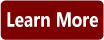 ". Click on this for extra information on the word/phrase and for a translation. The second is a Pronunciation Icon "
". Click on this for extra information on the word/phrase and for a translation. The second is a Pronunciation Icon "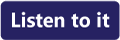 ". Click on this to listen to the pronunciation of the word/phrase.
". Click on this to listen to the pronunciation of the word/phrase.
Now that you understand the new vocabulary, practise it by creating your own sentences with the new words/phrases.