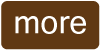Juan:'For the vacancy in our department we have to enter all the CV details for the candidates on to the candidates database. Do you know how to do that?'
Peter:'No, I've never done it before.'
Juan:'No problem, I'll show you how to complete the form in the database with the details. First of all, you'll need to have both the database and a copy of the CV open on the screen. Now, in the database click on the button that says 'new entry' using the mouse. This takes you to a new screen where you can enter the details.'
Peter:'Ok.'
Juan:'Now, at the top you'll see a section called 'candidate details'. You have to enter the candidate's name, date of birth, address etc... here. So, to enter the name, click on the text box next to name, then type in the name using the keyboard. When you have done that, tab down to the next text box for date of birth using the tab key on the keyboard. And type in the date of birth. To move down to the next text box you need to press the tab key again. Continue doing that until you've filled all the text boxes in this section.'
Peter:'What next?'
Juan:'To the right of the 'candidate details' section, there's a box called 'photo'. Go back to the copy of the CV and find the candidate's photo. Click on the photo and then drag or move the photo from the CV onto the candidate database and put it over the photo box and then drop it by taking your finger off the click button on the mouse. Now, the photo has been entered onto the database.'
Peter:'Is that it?'
Juan:'No, you have to enter the candidate's job history details. But you don't have to type it in. You can copy and paste it from the CV. But before you do that, you have to go to the 'job history' section on the database. You can't see this section on the screen, because it's at the bottom of the database form. So, you have to scroll down the form until this section is on the screen. Here it is.
Now, go back to the CV and highlight using the mouse all the text from the candidate's job history that you want to copy. You highlight or select the text by clicking on the mouse button and with the mouse button still pressed move the cursor to the end of the text that you want copied. Then release the mouse button.
To copy the highlighted or selected text, you can either press the right mouse button and click copy in the menu that appears or with the keyboard, hold down the control/Ctrl key and press the key 'C'. Then go back to the 'job history' section on the database and paste it into the text box there. After that, save the form and all the information is on the database.'
Peter:'It seems simple. But how can I access the information on the database when I'm in an interview?'
Juan:'Well, you can access all the information on the database on an iPad. To open the database on the iPad, you need to tap on this icon on the screen using your finger. Then, when the database opens, tap on the text box next to name and type in the candidate's full name and press or tap the enter icon and all the candidate's details will appear on the screen. To move or scroll up and down the details in the database, you just need to slide your finger up or down the screen.'
Peter:'Perfect, thanks.'

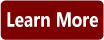 ". Click on this for extra information on the word/phrase and for a translation. The second is a Pronunciation Icon "
". Click on this for extra information on the word/phrase and for a translation. The second is a Pronunciation Icon "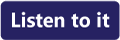 ". Click on this to listen to the pronunciation of the word/phrase.
". Click on this to listen to the pronunciation of the word/phrase.